| |
|
Folder page

 
<--(1)
Fig.1 is the first page.
In order to create a new project/folder, you should click the ‘add’ button at the top right (Fig.2).
(2)-->
|
|

<--(3)
Click the icon, then click ‘enter’,
it goes into the secondary page (Fig.3).
|
|
File page

 
<--(4)
The secondary page looks like Fig.4.
Click the button name ‘add’ at the top right to create a new file (Fig.5).
(5)-->
|
|

<--(6)
Click the newly created file, choose ‘edit’ to do the drawing (Fig.6).
下面是画图阶段,建设中。。。。
(7)-->
|
|
 
<--(70)
Click the button at the top right to save this picture (Fig.70).
Come back, you’ll see the icon has change into the saved picture (Fig.71).
(71)-->
|
|
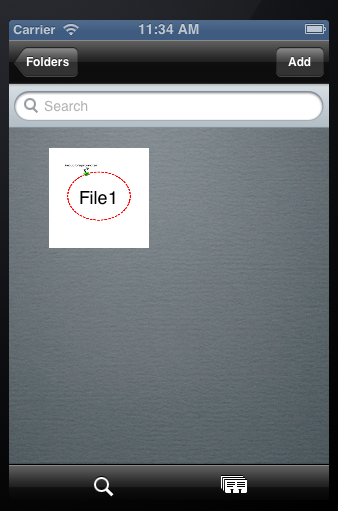 
<--(72)
Click the microscope button in FIle page at the bottom to search a file (Fig.72).
 Click the button at the bottom right to present the files in a table (Fig.73).
(73)-->
|
|
Mail page

 
<--(74)
Come back to the Folder page. Click the envelope button at the bottom right to the file that you want to email to your friend! (Fig.74)
Click the ‘done’ button. Send the chosen files to your friends (Fig.75)!
(75)-->
|
|
More

 
<--(16)
In the "more" page, you can get some information about synthetic biology and biobricks.
On the bottom, there is the feedback part.
(17)-->
|
|
 
<--(18)
The ‘About us’ part show the information of our team.
Click the ‘Compose the mail’ to send your suggestion to us.
(19)-->
Simplified Video tutorial

|