| |
|
Folder page

 
<--(1)
Fig.1 is the first page.
In order to create a new project/folder, you should click the ‘add’ button at the top right (Fig.2).
(2)-->
|
|

<--(3)
Click the icon, then click ‘enter’,
it goes into the secondary page (Fig.3).
|
|
File page

 
<--(4)
The secondary page looks like Fig.4.
Click the button name ‘add’ at the top right to create a new file (Fig.5).
(5)-->
|
|
Drawing page

 
<--(6)
Click the newly created file, choose ‘edit’ to do the drawing (Fig.6).
Click a object at the bottom to set it on the screen.
(7)-->
|
|
 
<--(8)
Click the text field next to a part to rename this part.
For the objects in “comp”, you can zoom them by ywo fingers to change the their sizes.
(9)-->
|
|
 
<--(10)
You can rotate the object clockwisely by clicking the rotating button.
You can get a vector on the canvas from “part”.
(11)-->
|
|
 
<--(12)
You can change the size of the vector by zooming with two fingers.
If you have add a cell, you may find it covers the vector or other object. Click the “down” button to lower layer.
(13)-->
|
|
 
<--(14)
You can put objects(in”mole. & part.”) on vector by draging it into the vector.
In “reac.”, you have various choices to connect objects by Bezier curve.
(15)-->
|
|
 
<--(14)
You can put objects(in”mole. & part.”) on vector by draging it into the vector.
In “reac.”, you have various choices to connect objects by Bezier curve.
(15)-->
|
|
 
<--(70)
Click the button at the top right to save this picture (Fig.70).
Come back, you’ll see the icon has change into the saved picture (Fig.71).
(71)-->
|
|
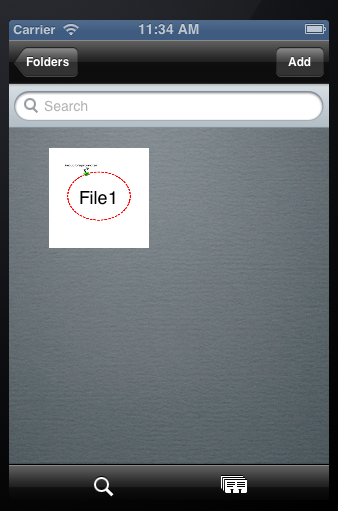 
<--(72)
Click the microscope button in FIle page at the bottom to search a file (Fig.72).
 Click the button at the bottom right to present the files in a table (Fig.73).
(73)-->
|
|
Mail page

 
<--(74)
Come back to the Folder page. Click the envelope button at the bottom right to the file that you want to email to your friend! (Fig.74)
Click the ‘done’ button. Send the chosen files to your friends (Fig.75)!
(75)-->
|
|
More

 
<--(16)
In the "more" page, you can get some information about synthetic biology and biobricks.
On the bottom, there is the feedback part.
(17)-->
|
|
 
<--(18)
The ‘About us’ part show the information of our team.
Click the ‘Compose the mail’ to send your suggestion to us.
(19)-->
Simplified Video tutorial

|