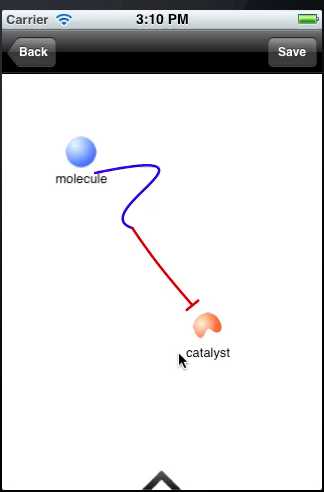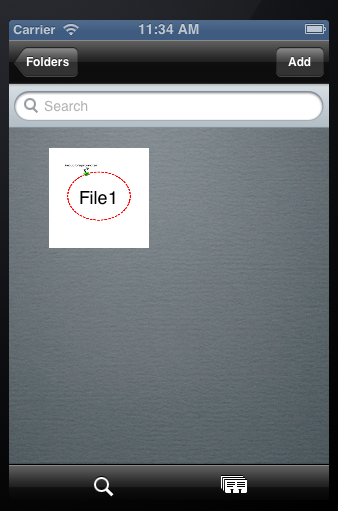Team:SUSTC-Shenzhen-A/Biodesign Tutorial
From 2012.igem.org
(Difference between revisions)
| (13 intermediate revisions not shown) | |||
| Line 102: | Line 102: | ||
#talkbubble_c2 { | #talkbubble_c2 { | ||
width: 862px; | width: 862px; | ||
| - | height: | + | height:6000px; |
// background:#EFEFEF; | // background:#EFEFEF; | ||
background:#ffffff; | background:#ffffff; | ||
| Line 150: | Line 150: | ||
} | } | ||
</style> | </style> | ||
| + | |||
</head> | </head> | ||
<body > | <body > | ||
| - | <table width="899" border="0" cellspacing=" | + | <table width="899" border="0" cellspacing="0px" cellpadding="0px" align="center"> |
<div> <tr> | <div> <tr> | ||
| - | <td> | + | <td><div> |
| - | < | + | |
| + | <h1 class="title"> BioDesign Tutorial</h1> | ||
| + | |||
| + | |||
| + | <a name="Video" ></a> | ||
| + | <h3 class="title1"> Video tutorial</h3> | ||
| + | <img src="https://static.igem.org/mediawiki/2012/0/0b/Devidingline_whole.jpg"/> | ||
| + | |||
| + | <p align="center"> | ||
| + | <embed src="http://player.youku.com/player.php/sid/XNDY3Mzg4Njcy/v.swf" | ||
| + | width="480" height="400" | ||
| + | type="application/x-shockwave-flash"> | ||
| + | </embed></p> | ||
| + | <p align="center"> Note: There will be a 6-second Chinese ad at the beginning of this video.</p> | ||
| + | |||
| + | <h3 class="title1"> Step by step instruction</h3> | ||
| + | <img src="https://static.igem.org/mediawiki/2012/0/0b/Devidingline_whole.jpg"/> | ||
<ul> | <ul> | ||
| - | <a href="# | + | <a href="#Folder">Folder page |
| - | <a href="# | + | </a> |
| - | <a href="# | + | |
| - | </ul> | + | <a href="#File">File page |
| + | </a> | ||
| + | |||
| + | <a href="#Drawing">Drawing page | ||
| + | </a> | ||
| + | |||
| + | <a href="#Mail">Mail page | ||
| + | </a> | ||
| + | |||
| + | </ul> | ||
| + | <br/> | ||
| + | <table border="0" cellspacing="0" cellpadding="0"> | ||
| + | <tr> | ||
| + | <td> </td> | ||
| + | </tr> | ||
| + | |||
| + | |||
| + | <tr><td><a name="Folder" ></a> | ||
| + | <p class="title1"> Folder page</p> | ||
| + | <img src="https://static.igem.org/mediawiki/2012/0/0b/Devidingline_whole.jpg"/> | ||
| + | |||
| + | <p><img src="https://static.igem.org/mediawiki/2012/e/e6/SUSTC-Shenzhen-A_BioDesign_tutorial_fig_1.png" valign="top" align="left" width="300" height = "480" style="BORDER:#CCFFCC 5px dashed;margin:10px;" ><img src="https://static.igem.org/mediawiki/2012/b/b7/SUSTC-Shenzhen-A_BioDesign_tutorial_fig_2.png" valign="top" align="right" width="300" height="480" style="BORDER:#CCFFCC 5px dashed;margin:10px;" ></p> | ||
| + | <p> </p> | ||
| + | <p class="title"> <--(1)</p> | ||
| + | <p> </p> | ||
| + | <p> Fig.1 is the first page. </p> | ||
| + | <p> </p> | ||
| + | <p> </p> | ||
| + | <p> </p> | ||
| + | <p> </p> | ||
| + | <p> </p> | ||
| + | <p> </p> | ||
| + | <p> In order to create a new project/folder, you should click the ‘add’ button at the top right (Fig.2).</p> | ||
| + | <p> </p> | ||
| + | <p class="title"> (2)--></p> | ||
| + | <p> </p> | ||
| + | <p> </p> | ||
| + | <p> </p> | ||
| + | <p> </p> | ||
| + | <p> </p> | ||
| + | <p> </p> | ||
| + | <p> </p> | ||
| + | <p> </p> | ||
| + | <p> </p> | ||
</td> | </td> | ||
| - | </tr> | + | </tr> |
| + | <tr> | ||
| + | <td> | ||
| + | <p><img src="https://static.igem.org/mediawiki/2012/3/35/SUSTC-Shenzhen-A_BioDesign_tutorial_fig_3.png" valign="top" align="left" height="480" width="300" style="BORDER:#CCFFCC 5px dashed;margin:5px;" ></p> | ||
| + | <p> </p> | ||
| + | <p class="title"> <--(3)</p> | ||
| + | <p> </p> | ||
| + | <p> Click the icon, then click ‘enter’,<br/> it goes into the secondary page (Fig.3).</p> | ||
| + | <p> </p> | ||
| + | <p> </p> | ||
| + | <p> </p> | ||
| + | <p> </p> | ||
| + | <p> </p> | ||
| + | <p> </p> | ||
| + | <p> </p> | ||
| + | <p> </p> | ||
| + | <p> </p> | ||
| + | <p> </p> | ||
| + | <p> </p> | ||
| + | <p> </p> | ||
| + | <p> </p> | ||
| + | <p> </p> | ||
| + | <p> </p> | ||
| + | <p> </p> | ||
| + | <p> </p> | ||
| + | <p> </p> | ||
| + | <p> </p> | ||
| + | <p> </p> | ||
| + | <p> </p> | ||
| - | + | </td> | |
| + | </tr> | ||
| - | <tr> | + | <tr> |
| - | + | <td><a name="File" ></a> | |
| - | + | <p class="title1"> File page</p> | |
| - | + | <img src="https://static.igem.org/mediawiki/2012/0/0b/Devidingline_whole.jpg"/> | |
| - | <p | + | <p><img src="https://static.igem.org/mediawiki/2012/2/26/SUSTC-Shenzhen-A_BioDesign_tutorial_fig_4.png" valign="top" align="left" width="300" height="480" style="BORDER:#CCFFCC 5px dashed;margin:5px;" ><img src="https://static.igem.org/mediawiki/2012/6/60/SUSTC-Shenzhen-A_BioDesign_tutorial_fig_5.png" valign="top" align="right" width="300" height="480" style="BORDER:#CCFFCC 5px dashed;margin:10px;" ></p> |
| - | | + | <p> </p> |
| + | <p class="title"> <--(4)</p> | ||
| + | <p> </p> | ||
| + | <p> The secondary page looks like Fig.4. </p> | ||
| + | <p> </p> | ||
| + | <p> </p> | ||
| + | <p> </p> | ||
| + | <p> </p> | ||
| + | <p> </p> | ||
| + | <p> Click the button name ‘add’ at the top right to create a new file (Fig.5).</p> | ||
| + | <p> </p> | ||
| + | <p class="title"> (5)--></p> | ||
| + | <p> </p> | ||
| + | <p> </p> | ||
| + | <p> </p> | ||
| + | <p> </p> | ||
| + | <p> </p> | ||
| + | <p> </p> | ||
| + | <p> </p> | ||
| + | <p> </p> | ||
| + | <p> </p> | ||
</td> | </td> | ||
| - | + | </tr> | |
| - | + | ||
| - | </tr> | + | |
| - | <tr><td>< | + | <tr> |
| + | <td> | ||
| + | <a name="Drawing"></a> | ||
| + | <p class="title1"> Drawing page</p> | ||
| + | <img src="https://static.igem.org/mediawiki/2012/0/0b/Devidingline_whole.jpg"/> | ||
| + | <p><img src="https://static.igem.org/mediawiki/2012/4/41/SUSTC-Shenzhen-A_BioDesign_tutorial_fig_6.png" valign="top" align="left" width="300" height="480" style="BORDER:#CCFFCC 5px dashed;margin:5px;" ><img src="https://static.igem.org/mediawiki/2012/5/54/SUSTC-Shenzhen-A_BioDesign_tutorial_fig_7.png" valign="top" align="right" width="300" height="480" style="BORDER:#CCFFCC 5px dashed;margin:5px;" ></p> | ||
| + | <p> </p> | ||
| + | <p class="title"> <--(6)</p> | ||
| + | <p> </p> | ||
| + | <p> Click the newly created file, choose ‘edit’ to do the drawing (Fig.6).</p> | ||
| + | <p> </p> | ||
| + | <p> </p> | ||
| + | <p> </p> | ||
| + | <p> </p> | ||
| + | <p> </p> | ||
| + | <p> Click a object at the bottom to set it on the screen.</p> | ||
| + | <p> </p> | ||
| + | <p class="title"> (7)--></p> | ||
| + | <p> </p> | ||
| + | <p> </p> | ||
| + | <p> </p> | ||
| + | <p> </p> | ||
| + | <p> </p> | ||
| + | <p> </p> | ||
| + | <br/> | ||
| - | + | <p> </p> | |
| - | + | <p> </p> | |
| - | + | ||
| - | + | ||
| - | <p | + | |
| - | | + | |
</td> | </td> | ||
| - | + | </tr> | |
| - | + | ||
| - | </tr> | + | |
| - | <tr> | + | <tr> |
| - | + | <td> | |
| - | + | <p><img src="https://static.igem.org/mediawiki/2012/8/8f/SUSTC-Shenzhen-A_BioDesign_tutorial_fig_8.png" valign="top" align="left" width="300" height="480" style="BORDER:#CCFFCC 5px dashed;margin:5px;" ><img src="https://static.igem.org/mediawiki/2012/b/b2/SUSTC-Shenzhen-A_BioDesign_tutorial_fig_9.png" valign="top" align="right" width="300" height="480" style="BORDER:#CCFFCC 5px dashed;margin:5px;" ></p> | |
| - | + | <p> </p> | |
| - | </ | + | <p class="title"> <--(8)</p> |
| + | <p> </p> | ||
| + | <p> Click the text field next to a part to rename this part.</p> | ||
| + | <p> </p> | ||
| + | <p> </p> | ||
| + | <p> </p> | ||
| + | <p> </p> | ||
| + | <p> </p> | ||
| + | <p> For the objects in “comp”, you can zoom them by ywo fingers to change the their sizes.</p> | ||
| + | <p> </p> | ||
| + | <p class="title"> (9)--></p> | ||
| + | <p> </p> | ||
| + | <p> </p> | ||
| + | <p> </p> | ||
| + | <p> </p> | ||
| + | <p> </p> | ||
| + | <p> </p> | ||
| + | <br/> | ||
| - | < | + | <p> </p> |
| + | <p> </p> | ||
| + | </td> | ||
| + | </tr> | ||
| - | <tr> | + | <tr> |
| - | + | <td> | |
| - | + | <p><img src="https://static.igem.org/mediawiki/2012/1/14/SUSTC-Shenzhen-A_BioDesign_tutorial_fig_10.png" valign="top" align="left" width="300" height="480" style="BORDER:#CCFFCC 5px dashed;margin:5px;" ><img src="https://static.igem.org/mediawiki/2012/f/f6/SUSTC-Shenzhen-A_BioDesign_tutorial_fig_11.png" valign="top" align="right" width="300" height="480" style="BORDER:#CCFFCC 5px dashed;margin:5px;" ></p> | |
| - | + | <p> </p> | |
| - | </ | + | <p class="title"> <--(10)</p> |
| + | <p> </p> | ||
| + | <p> You can rotate the object clockwisely by clicking the rotating button.</p> | ||
| + | <p> </p> | ||
| + | <p> </p> | ||
| + | <p> </p> | ||
| + | <p> </p> | ||
| + | <p> </p> | ||
| + | <p> You can get a vector on the canvas from “part”.</p> | ||
| + | <p> </p> | ||
| + | <p class="title"> (11)--></p> | ||
| + | <p> </p> | ||
| + | <p> </p> | ||
| + | <p> </p> | ||
| + | <p> </p> | ||
| + | <p> </p> | ||
| + | <p> </p> | ||
| + | <br/> | ||
| + | <p> </p> | ||
| + | <p> </p> | ||
</td> | </td> | ||
</tr> | </tr> | ||
| - | </ | + | |
| + | <tr> | ||
| + | <td> | ||
| + | <p><img src="https://static.igem.org/mediawiki/2012/f/fd/SUSTC-Shenzhen-A_BioDesign_tutorial_fig_12.png" valign="top" align="left" width="300" height="480" style="BORDER:#CCFFCC 5px dashed;margin:5px;" ><img src="https://static.igem.org/mediawiki/2012/c/c8/SUSTC-Shenzhen-A_BioDesign_tutorial_fig_13.png" valign="top" align="right" width="300" height="480" style="BORDER:#CCFFCC 5px dashed;margin:5px;" ></p> | ||
| + | <p> </p> | ||
| + | <p class="title"> <--(12)</p> | ||
| + | <p> </p> | ||
| + | <p> You can change the size of the vector by zooming with two fingers.</p> | ||
| + | <p> </p> | ||
| + | <p> </p> | ||
| + | <p> </p> | ||
| + | <p> </p> | ||
| + | <p> </p> | ||
| + | <p> If you have add a cell, you may find it covers the vector or other object. Click the “down” button to lower layer.</p> | ||
| + | <p> </p> | ||
| + | <p class="title"> (13)--></p> | ||
| + | <p> </p> | ||
| + | <p> </p> | ||
| + | <p> </p> | ||
| + | <p> </p> | ||
| + | <p> </p> | ||
| + | <p> </p> | ||
| + | <br/> | ||
| + | |||
| + | <p> </p> | ||
| + | <p> </p> | ||
| + | </td> | ||
| + | </tr> | ||
| + | |||
| + | <tr> | ||
| + | <td> | ||
| + | <p><img src="https://static.igem.org/mediawiki/2012/6/63/SUSTC-Shenzhen-A_BioDesign_tutorial_fig_14.png" valign="top" align="left" width="300" height="480" style="BORDER:#CCFFCC 5px dashed;margin:5px;" ><img src="https://static.igem.org/mediawiki/2012/7/71/SUSTC-Shenzhen-A_BioDesign_tutorial_fig_15.png" valign="top" align="right" width="300" height="480" style="BORDER:#CCFFCC 5px dashed;margin:5px;" ></p> | ||
| + | <p> </p> | ||
| + | <p class="title"> <--(14)</p> | ||
| + | <p> </p> | ||
| + | <p> You can put objects(in”mole. & part.”) on vector by draging it into the vector.</p> | ||
| + | <p> </p> | ||
| + | <p> </p> | ||
| + | <p> </p> | ||
| + | <p> </p> | ||
| + | <p> </p> | ||
| + | <p> In “reac.”, you have various choices to connect objects by Bezier curve.</p> | ||
| + | <p> </p> | ||
| + | <p class="title"> (15)--></p> | ||
| + | <p> </p> | ||
| + | <p> </p> | ||
| + | <p> </p> | ||
| + | <p> </p> | ||
| + | <p> </p> | ||
| + | <p> </p> | ||
| + | <br/> | ||
| + | |||
| + | <p> </p> | ||
| + | <p> </p> | ||
| + | </td> | ||
| + | </tr> | ||
| + | |||
| + | <tr> | ||
| + | <td> | ||
| + | <p><img src="https://static.igem.org/mediawiki/2012/2/24/SUSTC-Shenzhen-A_BioDesign_tutorial_fig_16.png" valign="top" align="left" width="300" height="480" style="BORDER:#CCFFCC 5px dashed;margin:5px;" ><img src="https://static.igem.org/mediawiki/2012/f/fa/SUSTC-Shenzhen-A_BioDesign_tutorial_fig_17.png" valign="top" align="right" width="300" height="480" style="BORDER:#CCFFCC 5px dashed;margin:5px;" ></p> | ||
| + | <p> </p> | ||
| + | <p class="title"> <--(16)</p> | ||
| + | <p> </p> | ||
| + | <p> Click two objects in turn and they will be connected.</p> | ||
| + | <p> </p> | ||
| + | <p> </p> | ||
| + | <p> </p> | ||
| + | <p> </p> | ||
| + | <p> </p> | ||
| + | <p> You can click the place near the line to pitch the curve. And then change the shape of the curve by dragging with one or two fingers.</p> | ||
| + | <p> </p> | ||
| + | <p class="title"> (17)--></p> | ||
| + | <p> </p> | ||
| + | <p> </p> | ||
| + | <p> </p> | ||
| + | <p> </p> | ||
| + | <p> </p> | ||
| + | <p> </p> | ||
| + | <br/> | ||
| + | |||
| + | <p> </p> | ||
| + | <p> </p> | ||
| + | </td> | ||
| + | </tr> | ||
| + | |||
| + | <tr> | ||
| + | <td> | ||
| + | <p><img src="https://static.igem.org/mediawiki/2012/c/cb/SUSTC-Shenzhen-A_BioDesign_tutorial_fig_18.png" valign="top" align="left" width="300" height="480" style="BORDER:#CCFFCC 5px dashed;margin:5px;" ><img src="https://static.igem.org/mediawiki/2012/9/99/SUSTC-Shenzhen-A_BioDesign_tutorial_fig_19.png" valign="top" align="right" width="300" height="480" style="BORDER:#CCFFCC 5px dashed;margin:5px;" ></p> | ||
| + | <p> </p> | ||
| + | <p class="title"> <--(18)</p> | ||
| + | <p> </p> | ||
| + | <p> You can change the type of the arrow by clicking the first button at the right.</p> | ||
| + | <p> </p> | ||
| + | <p> </p> | ||
| + | <p> </p> | ||
| + | <p> </p> | ||
| + | <p> </p> | ||
| + | <p> Fig.19 shows the changed arrow.</p> | ||
| + | <p> </p> | ||
| + | <p class="title"> (19)--></p> | ||
| + | <p> </p> | ||
| + | <p> </p> | ||
| + | <p> </p> | ||
| + | <p> </p> | ||
| + | <p> </p> | ||
| + | <p> </p> | ||
| + | <br/> | ||
| + | |||
| + | <p> </p> | ||
| + | <p> </p> | ||
| + | </td> | ||
| + | </tr> | ||
| + | |||
| + | <tr> | ||
| + | <td> | ||
| + | <p><img src="https://static.igem.org/mediawiki/2012/7/77/SUSTC-Shenzhen-A_BioDesign_tutorial_fig_20.png" valign="top" align="left" width="300" height="480" style="BORDER:#CCFFCC 5px dashed;margin:5px;" ><img src="https://static.igem.org/mediawiki/2012/0/0e/SUSTC-Shenzhen-A_BioDesign_tutorial_fig_21.png" valign="top" align="right" width="300" height="480" style="BORDER:#CCFFCC 5px dashed;margin:5px;" ></p> | ||
| + | <p> </p> | ||
| + | <p class="title"> <--(20)</p> | ||
| + | <p> </p> | ||
| + | <p> You can pitch the center point to edit both parts at the same time.</p> | ||
| + | <p> </p> | ||
| + | <p> </p> | ||
| + | <p> </p> | ||
| + | <p> </p> | ||
| + | <p> </p> | ||
| + | <p> In “regu.”, choose one to connect two or three parts by polygonal line.</p> | ||
| + | <p> </p> | ||
| + | <p class="title"> (21)--></p> | ||
| + | <p> </p> | ||
| + | <p> </p> | ||
| + | <p> </p> | ||
| + | <p> </p> | ||
| + | <p> </p> | ||
| + | <p> </p> | ||
| + | <br/> | ||
| + | <p> </p> | ||
| + | <p> </p> | ||
| + | </td> | ||
| + | </tr> | ||
| + | |||
| + | <tr> | ||
| + | <td> | ||
| + | <p><img src="https://static.igem.org/mediawiki/2012/c/ca/SUSTC-Shenzhen-A_BioDesign_tutorial_fig_22.png" valign="top" align="left" width="300" height="480" style="BORDER:#CCFFCC 5px dashed;margin:5px;" ><img src="https://static.igem.org/mediawiki/2012/0/00/SUSTC-Shenzhen-A_BioDesign_tutorial_fig_23.png" valign="top" align="right" width="300" height="480" style="BORDER:#CCFFCC 5px dashed;margin:5px;" ></p> | ||
| + | <p> </p> | ||
| + | <p class="title"> <--(22)</p> | ||
| + | <p> </p> | ||
| + | <p> Fig.22 shows what happens after choosing the "regu".</p> | ||
| + | <p> </p> | ||
| + | <p> </p> | ||
| + | <p> </p> | ||
| + | <p> </p> | ||
| + | <p> </p> | ||
| + | <p> Fig.23 also shows what happens after choosing the "regu".</p> | ||
| + | <p> </p> | ||
| + | <p class="title"> (23)--></p> | ||
| + | <p> </p> | ||
| + | <p> </p> | ||
| + | <p> </p> | ||
| + | <p> </p> | ||
| + | <p> </p> | ||
| + | <p> </p> | ||
| + | <br/> | ||
| + | <p> </p> | ||
| + | <p> </p> | ||
| + | </td> | ||
| + | </tr> | ||
| + | |||
| + | <tr> | ||
| + | <td> | ||
| + | <p><img src="https://static.igem.org/mediawiki/2012/6/66/SUSTC-Shenzhen-A_BioDesign_tutorial_fig_24.png" valign="top" align="left" width="300" height="480" style="BORDER:#CCFFCC 5px dashed;margin:5px;" ><img src="https://static.igem.org/mediawiki/2012/6/6d/SUSTC-Shenzhen-A_BioDesign_tutorial_fig_25.png" valign="top" align="right" width="300" height="480" style="BORDER:#CCFFCC 5px dashed;margin:5px;" ></p> | ||
| + | <p> </p> | ||
| + | <p class="title"> <--(24)</p> | ||
| + | <p> </p> | ||
| + | <p> For objects in “part.”, you can move one group close to another to connet them.</p> | ||
| + | <p> </p> | ||
| + | <p> </p> | ||
| + | <p> </p> | ||
| + | <p> </p> | ||
| + | <p> </p> | ||
| + | <p> You can press the button to disconnect them.</p> | ||
| + | <p> </p> | ||
| + | <p class="title"> (25)--></p> | ||
| + | <p> </p> | ||
| + | <p> </p> | ||
| + | <p> </p> | ||
| + | <p> </p> | ||
| + | <p> </p> | ||
| + | <p> </p> | ||
| + | <br/> | ||
| + | <p> </p> | ||
| + | <p> </p> | ||
| + | </td> | ||
| + | </tr> | ||
| + | |||
| + | <tr> | ||
| + | <td> | ||
| + | <p><img src="https://static.igem.org/mediawiki/2012/d/df/SUSTC-Shenzhen-A_BioDesign_tutorial_fig_70.png" valign="top" align="left" width="300" height="480" style="BORDER:#CCFFCC 5px dashed;margin:5px;" ><img src="https://static.igem.org/mediawiki/2012/9/90/SUSTC-Shenzhen-A_BioDesign_tutorial_fig_71.png" valign="top" align="right" width="300"height="480" style="BORDER:#CCFFCC 5px dashed;margin:5px;" ></p> | ||
| + | <p> </p> | ||
| + | <p class="title"> <--(26)</p> | ||
| + | <p> </p> | ||
| + | <p> Click the button at the top right to save this picture (Fig.26). </p> | ||
| + | <p> </p> | ||
| + | <p> </p> | ||
| + | <p> </p> | ||
| + | <p> </p> | ||
| + | <p> </p> | ||
| + | <p> Come back, you’ll see the icon has change into the saved picture (Fig.27).</p> | ||
| + | <p> </p> | ||
| + | <p class="title"> (27)--></p> | ||
| + | <p> </p> | ||
| + | <p> </p> | ||
| + | <p> </p> | ||
| + | <p> </p> | ||
| + | <p> </p> | ||
| + | <p> </p> | ||
| + | <br/> | ||
| + | |||
| + | <p> </p> | ||
| + | <p> </p> | ||
| + | </td> | ||
| + | </tr> | ||
| + | |||
| + | <tr> | ||
| + | <td> | ||
| + | <p><img src="https://static.igem.org/mediawiki/2012/e/ef/SUSTC-Shenzhen-A_BioDesign_tutorial_fig_72.png" valign="top" align="left" width="300" height="480" style="BORDER:#CCFFCC 5px dashed;margin:5px;" ><img src="https://static.igem.org/mediawiki/2012/f/f8/SUSTC-Shenzhen-A_BioDesign_tutorial_fig_73.png" valign="top" align="right" width="300" height="480" style="BORDER:#CCFFCC 5px dashed;margin:5px;" ></p> | ||
| + | <p> </p> | ||
| + | <p class="title"> <--(28)</p> | ||
| + | <p> </p> | ||
| + | <p> Click the microscope button in FIle page at the bottom to search a file (Fig.28). </p> | ||
| + | <p> </p> | ||
| + | <p> </p> | ||
| + | <p> </p> | ||
| + | <p> </p> | ||
| + | <p> </p> | ||
| + | <p>  Click the button at the bottom right to present the files in a table (Fig.29).</p> | ||
| + | <p> </p> | ||
| + | <p class="title"> (29)--></p> | ||
| + | <p> </p> | ||
| + | <p> </p> | ||
| + | <p> </p> | ||
| + | <p> </p> | ||
| + | <p> </p> | ||
| + | <p> </p> | ||
| + | <br/> | ||
| + | |||
| + | <p> </p> | ||
| + | <p> </p> | ||
| + | </td> | ||
| + | </tr> | ||
| + | |||
| + | <tr> | ||
| + | <td><a name="Mail" ></a> | ||
| + | <p class="title1"> Mail page</p> | ||
| + | <img src="https://static.igem.org/mediawiki/2012/0/0b/Devidingline_whole.jpg" /> | ||
| + | <p><img src="https://static.igem.org/mediawiki/2012/b/bf/SUSTC-Shenzhen-A_BioDesign_tutorial_fig_74.png" valign="top" align="left" width="300" height="480" style="BORDER:#CCFFCC 5px dashed;margin:5px;" ><img src="https://static.igem.org/mediawiki/2012/5/5a/SUSTC-Shenzhen-A_BioDesign_tutorial_fig_75.png" valign="top" align="right" width="300" height="480" style="BORDER:#CCFFCC 5px dashed;margin:10px;" ></p> | ||
| + | <p> </p> | ||
| + | <p class="title"> <--(30)</p> | ||
| + | <p> </p> | ||
| + | <p> Come back to the Folder page. Click the envelope button at the bottom right to the file that you want to email to your friend! (Fig.30)</p> | ||
| + | <p> </p> | ||
| + | <p> </p> | ||
| + | <p> </p> | ||
| + | <p> </p> | ||
| + | <p> </p> | ||
| + | <p> Click the ‘done’ button. Send the chosen files to your friends (Fig.31)!</p> | ||
| + | <p> </p> | ||
| + | <p class="title"> (31)--></p> | ||
| + | <p> </p> | ||
| + | <p> </p> | ||
| + | <p> </p> | ||
| + | <p> </p> | ||
| + | <p> </p> | ||
| + | <p> </p> | ||
| + | <p> </p> | ||
| + | <p> </p> | ||
| + | <p> </p> | ||
| + | </td> | ||
| + | </tr> | ||
| + | |||
| + | |||
| + | |||
</table> | </table> | ||
| + | |||
| + | <div></td> | ||
| + | </tr> | ||
| + | </table> | ||
| + | |||
| + | |||
| + | |||
Latest revision as of 03:57, 27 October 2012
 "
"