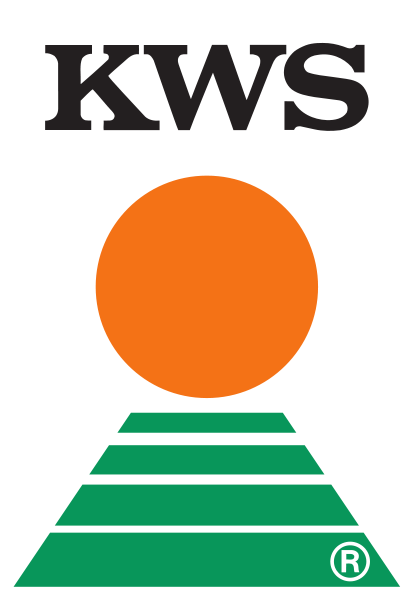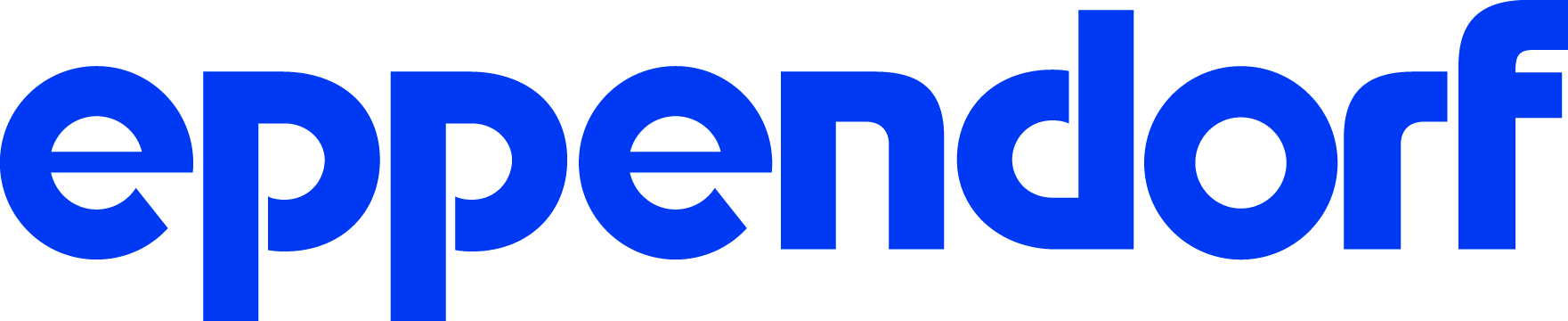Team:Goettingen/Project/Bioinformatical Tool
From 2012.igem.org
 | |
Deutsch  / English / English  |
 |
|
Language:
| Link List of Bioinformatical ToolsHere, an useful link list of computational and bioinformatical tools is provided. All of these programs are regularly used by the students to do the cloning process.
| A plasmid Editor ApE
The plasmid Editor ApE by M. Wayne Davis is a free ware program conceived for both Windows (XP, Vista and 7) and Mac (OS X v10.5 and above). It can be downloaded from http://biologylabs.utah.edu/jorgensen/wayned/ape/], [06/29/2012]. The program offers lots of applications required for cloning processes, e.g. construction of plasmid maps, primer design, sequence alignments, management of sequences, ORF finder, Tm calculator, translation of nucleotide sequences and a lot more. ApE is compatible for the handling of common sequencing formatted .seq and .ab1 files. For further information visit the ApE homepage. Moreover, the hoster´s of the program take care about an ApE Wiki, [08/01/2012] where you can find help and advice if questions in the use of ApE pop up. Primer Design with ApE
Primers depend mainly on the chosen criteria. Yet, the specifity and the tendency to form hair-pins drastically reduces straight forward PCR amplification of genes.
ApE also offers a primer design feature.
Primer Binding with ApE
[[File:ApE Primer01.jpg|thumb|250px|'''Fig. 1: ApE window for binding of primers''']]
In this example, ApE is used to find the binding site on Lambda DNA for primer with a specific sequence.
Find restriction sites and fragment lenghts with ApE
A new window will appear showing the digestion results. Additional information about the different bands can be received by hovering the mouse arrow over the bands, map or text. A convenient way to see the respective sequence behind a digested fragment is by simply klicking on the fragment within the digest window. For a description with the use of pictures for each step, please follow http://www.bioinformatics.nl/molbi/SCLResources/ApE_and_lambda.htm; [06/29/2012]. Blasting SequencesFor blasting two Sequences:
For blasting multiple Sequences:
It is important to note that the opening chronology of the ApE files will matter in the order of the alignment sequences. Those will show up in according sequence from top to bottom. Mismatches will be highlighted in red color, whereas matches will use the respective nucleotide linked with a dash. By double-clicking on any base pair within the sequence alignment, the sequence corresponding to this location will appear in the sequence ApE window. Finding the ORF
General Remarks
| Blasting of Sequences
This link allows for alignment of two or even multiple given sequences.
To become more informed how to do the sequence alignment with BLAST follow
here.
| Tm calculatorThis link provides an online calculation form for the melting temperature Tm of
PCR primers referring to the so-called Nearest Neighbour method.
| Double Digest Finder
This link helps to find the appropriate reaction conditions while cleaving a DNA
substrate with two restriction enzymes simultaneously as double digestion is a common timesaving procedure. The Thermo Scientific Double Digest
Finder tool is applied by selecting the two restriction enzymes and submitting the query. It gives the reaction conditions amenable to any two
Thermo Scientific restriction enzymes.
| Enzyme FinderThis link leads to a tool which allows for selection of restriction enzymes by name, sequence, overhang, or type. It should be noted that the single letter code nomenclature should be entered for restriction sites. The search results appear in a list having enzymes supplied by NEB at the top with corresponding displayed links.
| NEBcutter V2.0
This link will lead one to the NEBcutter: a program to cleave DNA with restriction enzymes.
By submitting a maximum size of the input file of 1 MByte or a maximum sequence length of 300 kb, a linearized sequence restriction map will
be the result containing the marked restriction enzyme sites. The map also indicates the fashion of the sticky or blunted end cutters.
Moreover, additional effects like methylation of the DNA sequence are given, too.
| ORF Finder
"The ORF Finder (Open Reading Frame Finder) is a graphical analysis tool which finds all open reading frames of a selectable minimum size
in a user's sequence or in a sequence already in the database. This tool identifies all open reading frames using the standard or alternative
genetic codes. The deduced amino acid sequence can be saved in various formats and searched against the sequence database using the WWW BLAST server.
The ORF Finder should be helpful in preparing complete and accurate sequence submissions. It is also packaged with the Sequin sequence submission software"
(Quote from: http://www.ncbi.nlm.nih.gov/project/gorf/; 06/29/2012).
This link aids to find all open reading frames (ORFs) in a given sequence.
It is an ideal alternative to the ApE ORF finding feature if an ApE sequence file has not been constructed yet or if ApE is not installed at the
used computer.
| RE Base
This link encompasses comprehensive information about restriction enzymes and is the
official RE Database by NEB. It provides for instance information of suppliers,recognition sequence, isoschizomers and the restriction enzyme type.
In regard of a single enzyme also the organism and organism type with respective growth temperature behind the abbreviation is listed.
↑ Return to top
|
 "
"