| |
|
Search page

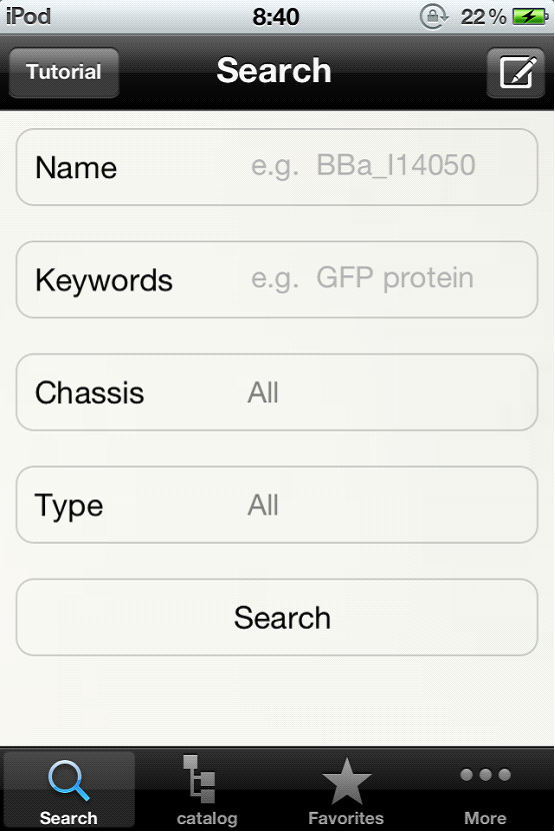 
<--(1)
After loading, it’s the search page.
Click the ‘Tutorial’ button, you can learn how to use the functions of this page. Click ‘Okey’ button to exit.
(2)-->
|
|
 
<--(3)
Click the button in the top right corner, you can choose to add a search keyword.
After entering, click ‘return’ button to hide the keyboard.
(4)-->
|
|
 
<--(5)
Click the ‘Search’ button to do the search. The loading will last for a few seconds.
You can get the result. Each record shows whether the biobrick is available or not and the short description of this biobrick. You can also click the right corner button to do a second level search.
(6)-->
|
|
 
<--(7)
Click the biobrick name, you can browse the detail information of this BioBrick.
Click the ‘add’ button, you can add this biobrick to your bookmark (Favorites). In the alert, you can add your own tag to this biobrick. You need to click the ‘return’ button to submit.
(8)-->
|
|
Catalog page

 
<--(9)
The second page is the catalog page.
The‘tutorial’ button is located at the top right corner. Click the ‘Okey’ button to exit.
(10)-->
|
|
 
<--(11)
Click the option name, you can get the submenu.
Click the ‘list’ button, you can browse all the biobricks in this catagery.
(12)-->
|
|
Favourite page

 
<--(13)
In the "favorites" page, you can see all the biobricks you have added.
Click the ‘edit’ button to enter the edit mode. Click the ‘done’ button to exit.
(14)-->
|
|

<--(15)
Click the ‘browse’ button, you can choose the way to browse your bookmarks.
|
|
More

 
<--(16)
In the "more" page, you can get some information about synthetic biology and biobricks.
On the bottom, there is the feedback part.
(17)-->
|
|
 
<--(18)
The ‘About us’ part show the information of our team.
Click the ‘Compose the mail’ to send your suggestion to us.
(19)-->
Video tutorial

|