Information for Judges
From 2012.igem.org
(→Evaluating teams) |
|||
| (24 intermediate revisions not shown) | |||
| Line 1: | Line 1: | ||
| - | === | + | ===Judging Assignment=== |
Please login to your [https://igem.org/Judge_List Judges Dashboard] to see the teams you have been assigned. | Please login to your [https://igem.org/Judge_List Judges Dashboard] to see the teams you have been assigned. | ||
| - | Evaluation of teams takes place | + | Evaluation of teams takes place on the judging ballot forms, which are available through the Judges Dashboard. Your job is to look over wikis, presentations, posters and human practices work done by teams and cast your votes in the online ballot. |
===Judging Dashboard=== | ===Judging Dashboard=== | ||
When you login to your judging dashboard, you should see the following view: | When you login to your judging dashboard, you should see the following view: | ||
| - | + | <br> | |
| + | <br> | ||
<html><center><img src="https://static.igem.org/mediawiki/igem.org/d/d9/KdM_Dashboard.png" style="width:700px"></center></html> | <html><center><img src="https://static.igem.org/mediawiki/igem.org/d/d9/KdM_Dashboard.png" style="width:700px"></center></html> | ||
| - | + | <br> | |
| - | In my judging dashboard, I'm a member of team Example 2012 and in the past was a member of Edinburgh 2006. At the bottom of this view is my assignment. As this is a guide, I've only been assigned team "Example". | + | In my judging dashboard, I'm a member of team Example 2012 and in the past, I was a member of Edinburgh 2006 team. At the bottom of this view is my assignment. As this is a guide, I've only been assigned team "Example". |
| - | + | <br> | |
If you want to add more teams to evaluate, you can do so with the "Add this team" drop down menu. This option might be useful if you're in a presentation by a team not in your original assignment and you want to vote on their presentation. | If you want to add more teams to evaluate, you can do so with the "Add this team" drop down menu. This option might be useful if you're in a presentation by a team not in your original assignment and you want to vote on their presentation. | ||
| - | + | <br> | |
| + | <br> | ||
<html><center><img src="https://static.igem.org/mediawiki/igem.org/2/24/KdM_Add_Team.png" style="width:700px"></center></html> | <html><center><img src="https://static.igem.org/mediawiki/igem.org/2/24/KdM_Add_Team.png" style="width:700px"></center></html> | ||
| + | <br> | ||
| - | ===Evaluating | + | ===Evaluating Teams=== |
When you click on a team in your assignment, the voting ballot appears. There is some general information about the team (abstract, etc) at the top of the page and links to the teams Roster, Wiki, Judging Form, Parts and DNA Samples. Below this information is the ballot itself. It is composed of 6 categories: | When you click on a team in your assignment, the voting ballot appears. There is some general information about the team (abstract, etc) at the top of the page and links to the teams Roster, Wiki, Judging Form, Parts and DNA Samples. Below this information is the ballot itself. It is composed of 6 categories: | ||
| - | Project | + | <li>Project |
| - | Best Wiki | + | <li>Best Wiki |
| - | Presentation | + | <li>Presentation |
| - | Poster | + | <li>Poster |
| - | Best Human Practices Advance | + | <li>Best Human Practices Advance |
| - | Best Model | + | <li>Best Model |
| + | <br> | ||
| + | <br> | ||
This guide will only focus on the Project category, but the other categories function in the same manner. | This guide will only focus on the Project category, but the other categories function in the same manner. | ||
| + | <br> | ||
| + | <br> | ||
<html><center><img src="https://static.igem.org/mediawiki/igem.org/3/32/KdM_Ex_Ballot.png" style="width:700px"></center></html> | <html><center><img src="https://static.igem.org/mediawiki/igem.org/3/32/KdM_Ex_Ballot.png" style="width:700px"></center></html> | ||
| + | |||
| + | <br> | ||
These 10 aspects were selected to best represent an iGEM project. Each aspect has a language scale from 1 - 6 and NA/No vote. When you click on an aspect, the language choices appear. | These 10 aspects were selected to best represent an iGEM project. Each aspect has a language scale from 1 - 6 and NA/No vote. When you click on an aspect, the language choices appear. | ||
| + | <br> | ||
| + | <br> | ||
<html><center><img src="https://static.igem.org/mediawiki/igem.org/5/5f/KdM_Ballot_open.png" style="width:700px"></center></html> | <html><center><img src="https://static.igem.org/mediawiki/igem.org/5/5f/KdM_Ballot_open.png" style="width:700px"></center></html> | ||
| - | + | <br> | |
| + | To cast your vote, you click on an aspect and select the language choice you best feel reflects the teams performance. You must click on the language choice within the green box, or your vote will not register. This is the same with comments, if you don't click on a vote or no vote to close the box, your comment won't be saved. | ||
| + | |||
| + | <br> | ||
| + | <br> | ||
| + | When you have done that, the language choice you have made appears green next to the aspect. If you have made comments on that aspect, an ellipsis (...) will appear next to the language choice. These comments are only visible to you. | ||
| + | <br> | ||
| + | <br> | ||
<html><center><img src="https://static.igem.org/mediawiki/igem.org/c/cb/KdM_EX_Votes.png" style="width:700px"></center></html> | <html><center><img src="https://static.igem.org/mediawiki/igem.org/c/cb/KdM_EX_Votes.png" style="width:700px"></center></html> | ||
| - | Once you have evaluated | + | <br> |
| + | |||
| + | Once you have evaluated all the aspects for your team, you can complete aspects for the other teams in your assignment. The voting ballot is identical for every team, so once you are familiar with it, evaluations should become simpler and faster. | ||
| + | |||
| + | ===Reviewing your Votes=== | ||
| + | |||
| + | If you want to look over your votes as a matrix view, there is a link in the top right hand corner of the Ballot. This link toggles the ballot from 'Normal View' to 'Grid View'. In Grid View, all the language choices are visible simultaneously, allowing you to quickly change multiple votes during a presentation or information sharing meeting about the team. | ||
| + | |||
| + | <br> | ||
| + | |||
| + | <html><center><img src="https://static.igem.org/mediawiki/igem.org/f/f1/KdM_EX_Review.png" style="width:700px"></center></html> | ||
| + | |||
| + | <br> | ||
===Judging Handbook - relavent for 2012 Regional Competitions=== | ===Judging Handbook - relavent for 2012 Regional Competitions=== | ||
The [https://static.igem.org/mediawiki/2012/8/8c/2012iGEMJudgingHandbook-final.pdf Judging Handbook] was created to help answer questions about the new judging system in 2012. It contains information on the initial system deployed for the regional competitions in 2012, but not for the World Championship Jamboree. | The [https://static.igem.org/mediawiki/2012/8/8c/2012iGEMJudgingHandbook-final.pdf Judging Handbook] was created to help answer questions about the new judging system in 2012. It contains information on the initial system deployed for the regional competitions in 2012, but not for the World Championship Jamboree. | ||
| + | |||
| + | ===Judges on Campus=== | ||
| + | |||
| + | The judges are meeting in at 8 AM on Saturday morning in building 32 (Stata Center). You can see the campus map here: | ||
| + | |||
| + | <html><center><img src="https://static.igem.org/mediawiki/2012/d/df/Campus_Map.png" style="width:900px"></center></html> | ||
| + | |||
| + | The Judges room is 32-141. Room 141 is shown here: | ||
| + | |||
| + | <html><center><img src="https://static.igem.org/mediawiki/2012/3/3d/Building_32_Map.png" style="width:900px"></center></html> | ||
| + | |||
| + | === Teams to Judges and Judges to Teams Assignments=== | ||
| + | |||
| + | [https://static.igem.org/mediawiki/2012/4/4a/IGEM_2012_WCJ_J2T_assignments.pdf iGEM 2012 Judges to Teams .pdf ] | ||
| + | |||
| + | [https://static.igem.org/mediawiki/2012/c/c0/T2J_assignments_.pdf iGEM 2012 Teams to Judges .pdf] | ||
Latest revision as of 23:39, 1 November 2012
Contents |
Judging Assignment
Please login to your Judges Dashboard to see the teams you have been assigned.
Evaluation of teams takes place on the judging ballot forms, which are available through the Judges Dashboard. Your job is to look over wikis, presentations, posters and human practices work done by teams and cast your votes in the online ballot.
Judging Dashboard
When you login to your judging dashboard, you should see the following view:

In my judging dashboard, I'm a member of team Example 2012 and in the past, I was a member of Edinburgh 2006 team. At the bottom of this view is my assignment. As this is a guide, I've only been assigned team "Example".
If you want to add more teams to evaluate, you can do so with the "Add this team" drop down menu. This option might be useful if you're in a presentation by a team not in your original assignment and you want to vote on their presentation.
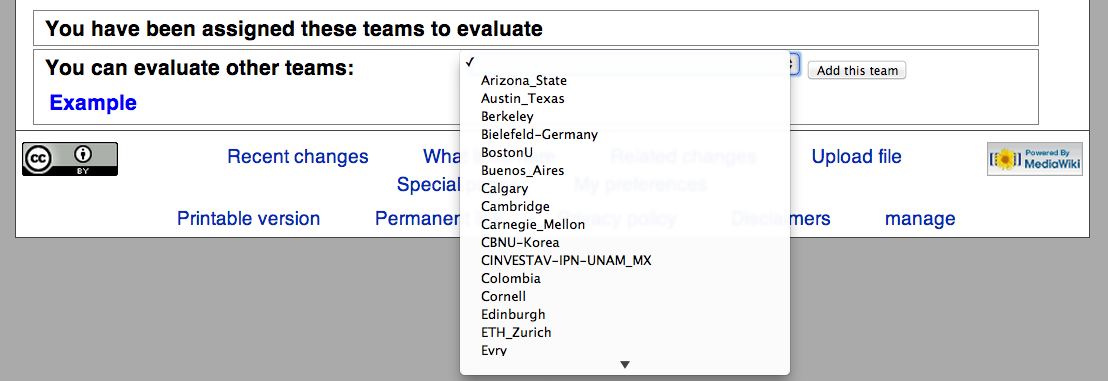
Evaluating Teams
When you click on a team in your assignment, the voting ballot appears. There is some general information about the team (abstract, etc) at the top of the page and links to the teams Roster, Wiki, Judging Form, Parts and DNA Samples. Below this information is the ballot itself. It is composed of 6 categories:
This guide will only focus on the Project category, but the other categories function in the same manner.

These 10 aspects were selected to best represent an iGEM project. Each aspect has a language scale from 1 - 6 and NA/No vote. When you click on an aspect, the language choices appear.

To cast your vote, you click on an aspect and select the language choice you best feel reflects the teams performance. You must click on the language choice within the green box, or your vote will not register. This is the same with comments, if you don't click on a vote or no vote to close the box, your comment won't be saved.
When you have done that, the language choice you have made appears green next to the aspect. If you have made comments on that aspect, an ellipsis (...) will appear next to the language choice. These comments are only visible to you.

Once you have evaluated all the aspects for your team, you can complete aspects for the other teams in your assignment. The voting ballot is identical for every team, so once you are familiar with it, evaluations should become simpler and faster.
Reviewing your Votes
If you want to look over your votes as a matrix view, there is a link in the top right hand corner of the Ballot. This link toggles the ballot from 'Normal View' to 'Grid View'. In Grid View, all the language choices are visible simultaneously, allowing you to quickly change multiple votes during a presentation or information sharing meeting about the team.

Judging Handbook - relavent for 2012 Regional Competitions
The Judging Handbook was created to help answer questions about the new judging system in 2012. It contains information on the initial system deployed for the regional competitions in 2012, but not for the World Championship Jamboree.
Judges on Campus
The judges are meeting in at 8 AM on Saturday morning in building 32 (Stata Center). You can see the campus map here:

The Judges room is 32-141. Room 141 is shown here:

Teams to Judges and Judges to Teams Assignments
iGEM 2012 Judges to Teams .pdf
iGEM 2012 Teams to Judges .pdf
 "
"