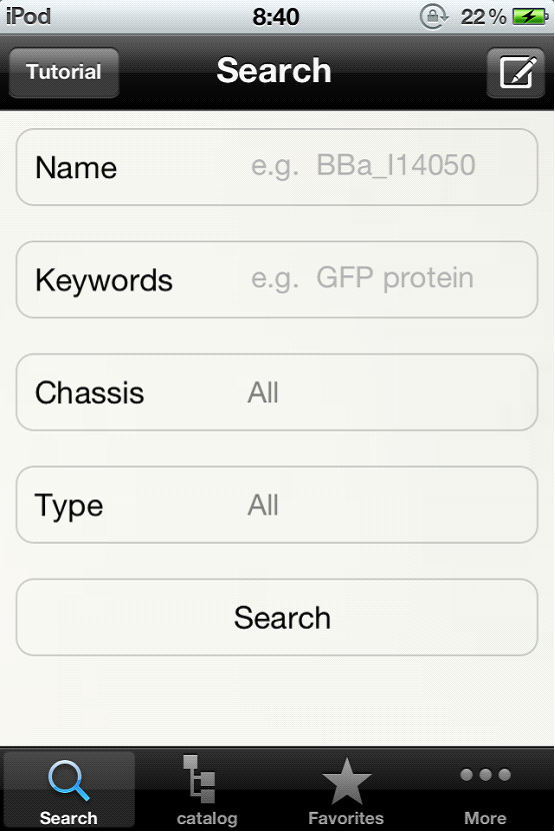Team:SUSTC-Shenzhen-A/Biosearch Tutorial
From 2012.igem.org
| Line 157: | Line 157: | ||
<div> <tr> | <div> <tr> | ||
<td><div id="talkbubble_c2"> | <td><div id="talkbubble_c2"> | ||
| - | <p class="title">Toturial</p><ul> | + | <p class="title"><strong>Search Toturial</strong></p><ul> |
<a href="https://2012.igem.org/Team:SUSTC-Shenzhen-A/Biosearch_Tutorial">Search page <src="https://static.igem.org/mediawiki/2012/0/0f/Arrow_down.gif"></img> | <a href="https://2012.igem.org/Team:SUSTC-Shenzhen-A/Biosearch_Tutorial">Search page <src="https://static.igem.org/mediawiki/2012/0/0f/Arrow_down.gif"></img> | ||
</a> | </a> | ||
| Line 233: | Line 233: | ||
<td> | <td> | ||
<p><img src="https://static.igem.org/mediawiki/2012/c/c3/BiosearchPage5.png" valign="top" align="left" width="300" style="BORDER:#CCFFCC 5px dashed;margin:5px;" ><img src="https://static.igem.org/mediawiki/2012/e/e2/BiosearchPage6.png" valign="top" align="right" width="300" style="BORDER:#CCFFCC 5px dashed;margin:10px;" ></p> | <p><img src="https://static.igem.org/mediawiki/2012/c/c3/BiosearchPage5.png" valign="top" align="left" width="300" style="BORDER:#CCFFCC 5px dashed;margin:5px;" ><img src="https://static.igem.org/mediawiki/2012/e/e2/BiosearchPage6.png" valign="top" align="right" width="300" style="BORDER:#CCFFCC 5px dashed;margin:10px;" ></p> | ||
| + | |||
<p> </p> | <p> </p> | ||
<p class="title"> <--(5)</p> | <p class="title"> <--(5)</p> | ||
<p> </p> | <p> </p> | ||
| - | <p> Click the ‘Search’ button to do the search. The loading will last for a few seconds. </p> | + | <p> <Click the ‘Search’ button to do the search. The loading will last for a few seconds. </p> |
<p> </p> | <p> </p> | ||
<p> </p> | <p> </p> | ||
| Line 274: | Line 275: | ||
<p> </p> | <p> </p> | ||
<p class="title"> (8)--></p> | <p class="title"> (8)--></p> | ||
| + | <p> </p> | ||
| + | <p> </p> | ||
| + | <p> </p> | ||
| + | <p> </p> | ||
| + | <p> </p> | ||
| + | <p> </p> | ||
| + | <p class="title">catalog</p> | ||
| + | <img src="https://static.igem.org/mediawiki/2012/0/0b/Devidingline_whole.jpg"> | ||
| + | <p> </p> | ||
| + | <p> </p> | ||
| + | </td> | ||
| + | </tr> | ||
| + | |||
| + | <tr> | ||
| + | <td> | ||
| + | <p><img src="https://static.igem.org/mediawiki/2012/2/26/BiosearchPage9.png" valign="top" align="left" width="300" style="BORDER:#CCFFCC 5px dashed;margin:5px;" ><img src="https://static.igem.org/mediawiki/2012/b/bf/BiosearchPage10.png" valign="top" align="right" width="300" style="BORDER:#CCFFCC 5px dashed;margin:10px;" ></p> | ||
| + | <p> </p> | ||
| + | <p class="title"> <--(9)</p> | ||
| + | <p> </p> | ||
| + | <p> The second page is the catalog page. </p> | ||
| + | <p> </p> | ||
| + | <p> </p> | ||
| + | <p> </p> | ||
| + | <p> </p> | ||
| + | <p> </p> | ||
| + | <p> The‘tutorial’ button is located at the top right corner. Click the ‘Okey’ button to exit.</p> | ||
| + | <p> </p> | ||
| + | <p class="title"> (10)--></p> | ||
<p> </p> | <p> </p> | ||
<p> </p> | <p> </p> | ||
| Line 286: | Line 315: | ||
</td> | </td> | ||
</tr> | </tr> | ||
| + | |||
</table> | </table> | ||
Revision as of 05:37, 20 September 2012
Search Toturial

|
 "
"